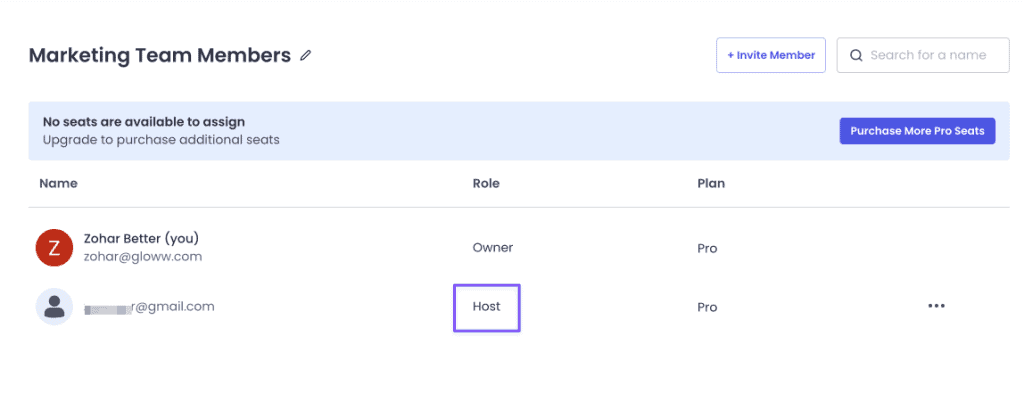In order to allow team members to host sessions with more than 5 participants, to co-edit sessions shared with them or to share sessions they create with other co-editors, the team member can upgrade their role from Viewer to Host. Follow these steps to upgrade:
1. Prerequisite: you can only upgrade team members after you are on one of Gloww’s team plans.
2. Click on ‘Purchase More Seats’ in the Team Account screen’s available seats banner.
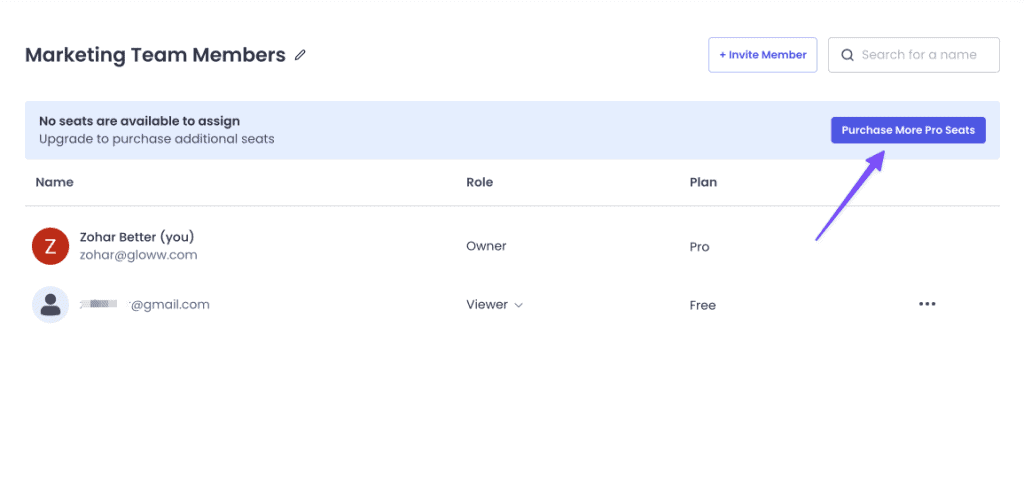
3. Another way is to change a member’s role from Viewer to Host in the members list and then click on the ‘Purchase More Seats’ button in the dialog that opens.

4. In the checkout form, increase the quantity of seats to the amount you’d like to purchase and complete the purchase.
5. In the team members screen’s available seats banner, you will see the new seats you’ve purchased.

6. Change the desired team member’s role from Viewer to Host. You may be prompted to select the plan you’d like to assign to this member.
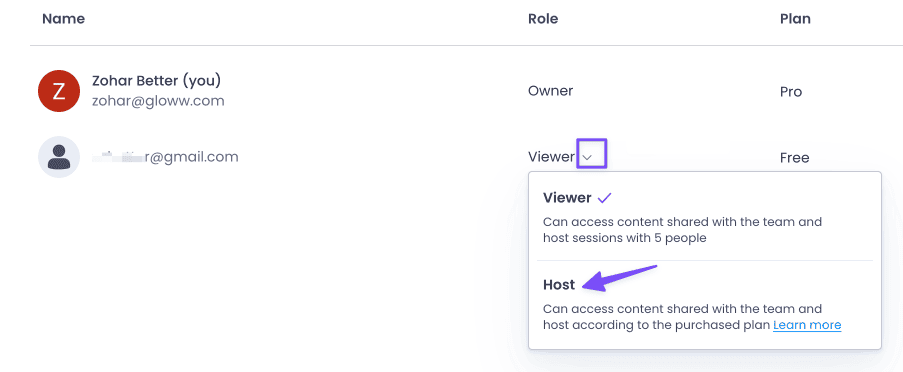
Note that this can’t be undone, if you’d like to change a member’s plan, please contact us.
7. The members are now upgraded to Hosts