Easily enhance your Gloww sessions by incorporating video content and controlling playback options. Follow these simple steps to integrate videos into your sessions:
1. Select the session you wish to edit.
2. Navigate to the desired scene location and add a new scene by clicking on + ‘Add Scene’ on the left of the storyboard.

3. Click on ‘Main Content’.
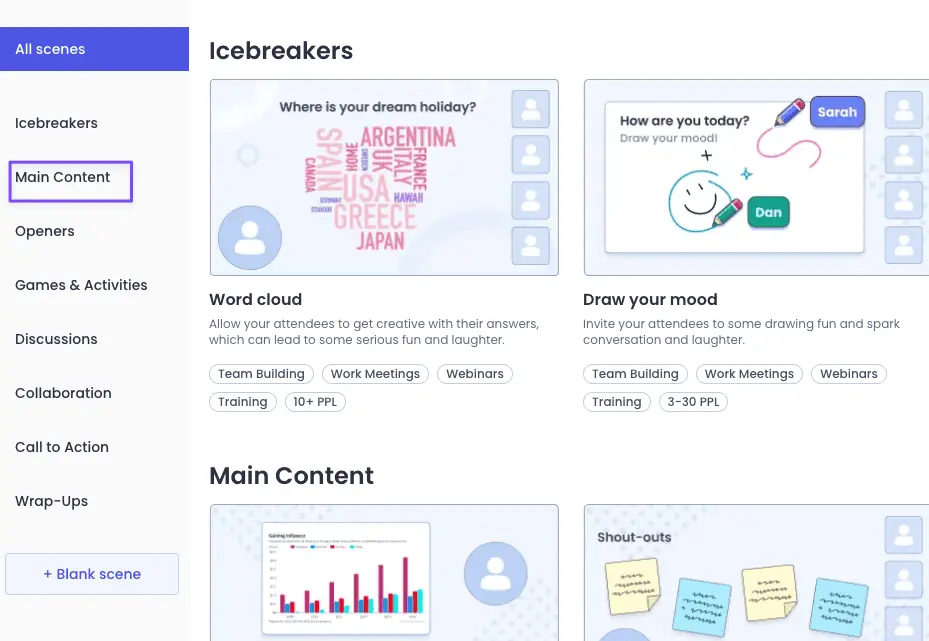
4. Select ‘Video’ scene option.
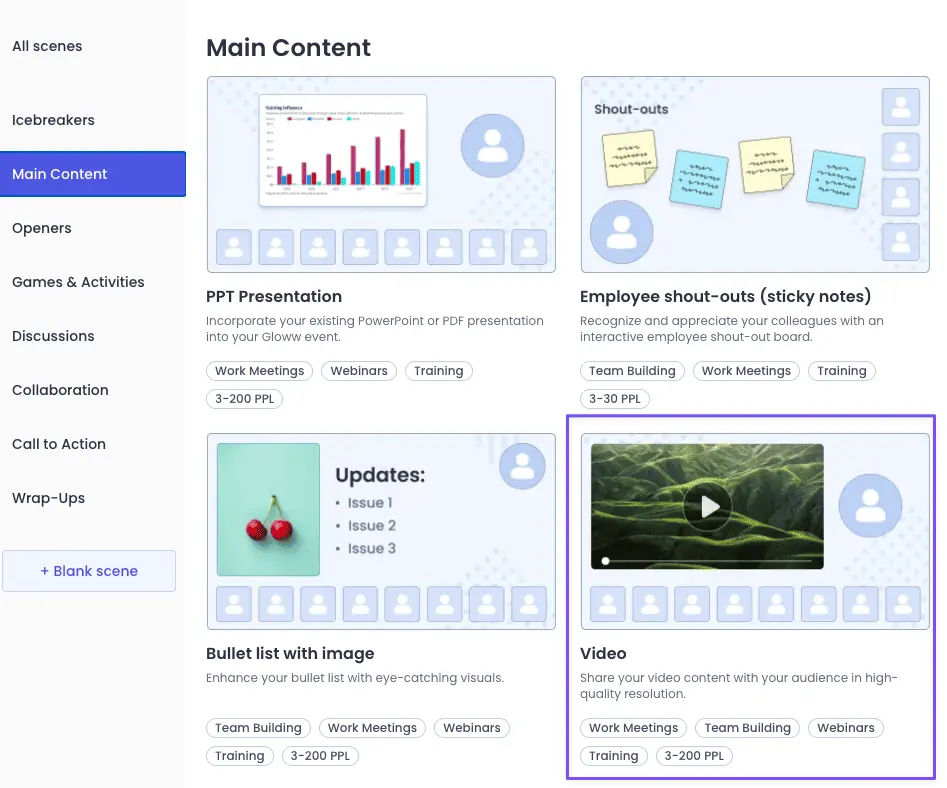
5. Open the settings toolbar by clicking on the video.

6. Click on ‘Replace with upload’ to choose a file from your computer.

7. Click on ‘Playback’ for video control options.

8. Playback options –
Auto play – The video will begin playing automatically as soon as you navigate to the scene.
Loop video – The video will continuously replay in a loop until you move to the next scene.
Hide while not playing – This option hides the video when it’s not actively playing.
Allow participants control – toggle this feature to allow participants control play and pause.
