The Speaker component allows you to highlight the primary speaker or speakers in your session scenes and present them separately from the audience. The most common use for the Speaker component is a guest speaker or a teammate delivering the content in the scene (e.g. presentation or updates). Speaker can also be used with multiple speakers in the same scene (up to 4), e.g. a panel of speakers. To add speakers to your session:
Go to https://app.gloww.com and log in
1. Select the session you’d like to edit.
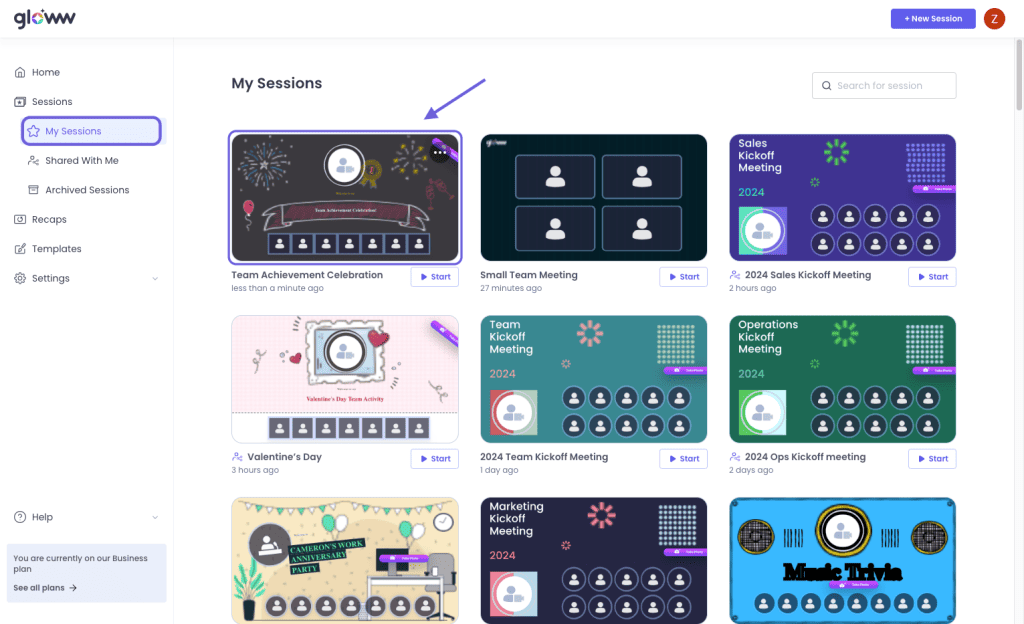
2. Choose the location on the storyboard where you want to add the scene with a speaker.
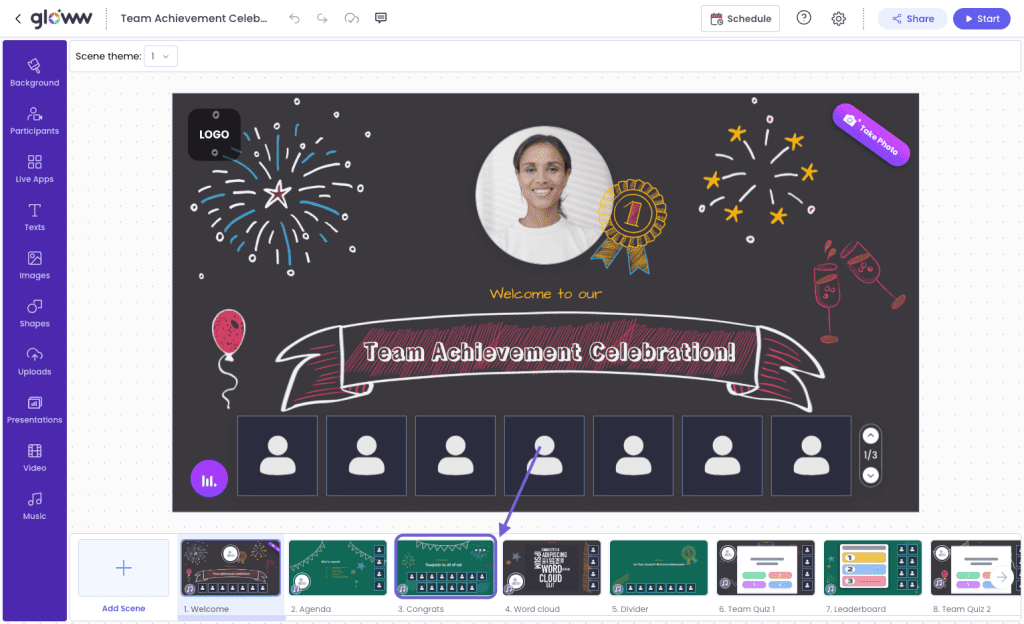
3. Click on ‘+ Add Scene’ button at the bottom left of your screen.
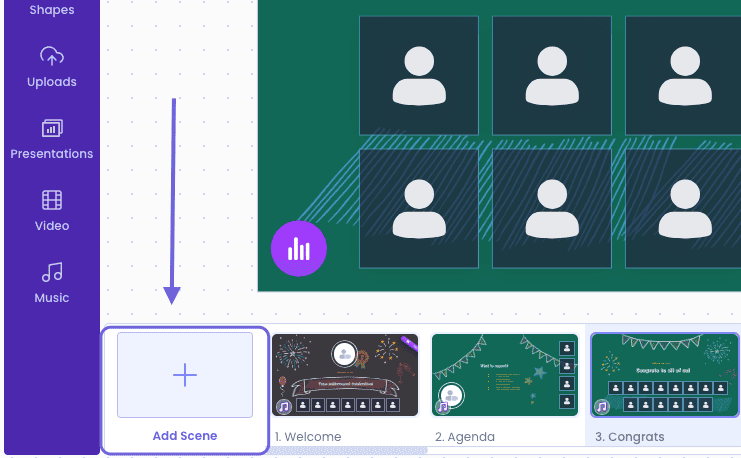
4. Click on ‘Discussions’.
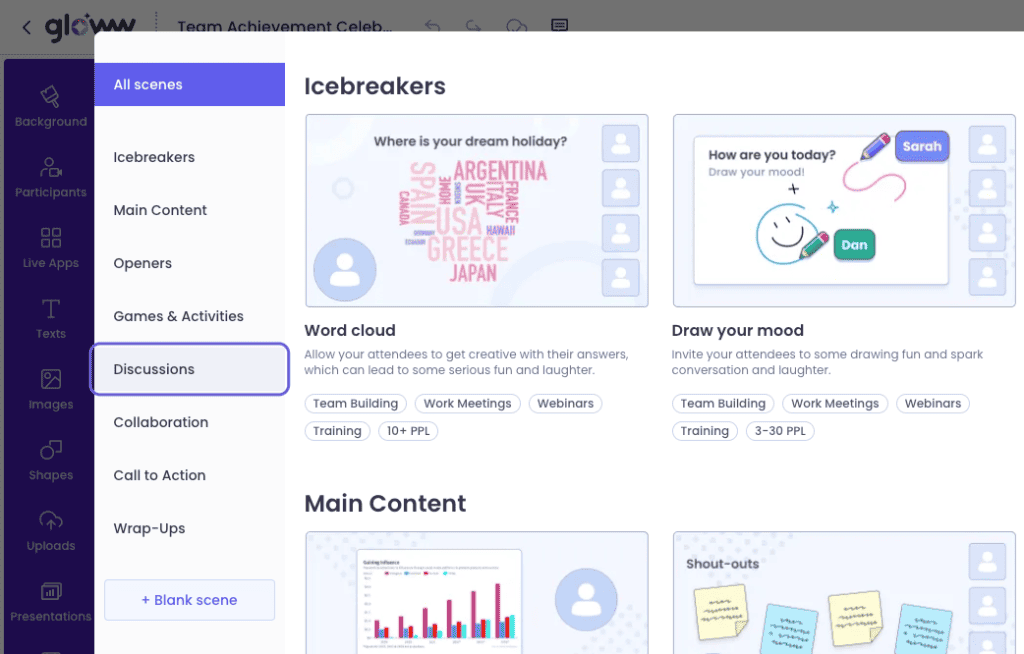
5. Click on ‘Guest speaker and host’ (or select another scene layout).

6. Click on Set speaker to preplan a speaker

7. Click on Set a preplanned speaker, enter the speaker email address and click on Apply.

Note: Planned speakers have to be logged-in to Gloww during the live session, so be sure to notify them in advance.
8. Once your session is live your preplanned speakers will be displayed in the planned speaker slot.
9. To set a participant as a Speaker during the live session, click on Select Speakers and choose speakers from the participant list

