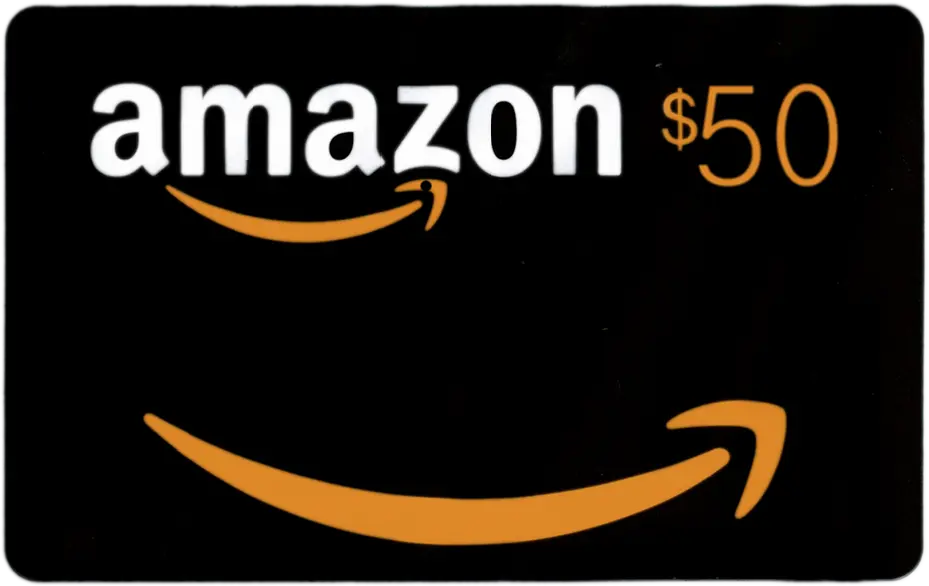This guide walks you through adding animations to text, shapes, speakers, and other objects, allowing you to effortlessly customize your live session with various entrance effects. Make your sessions visually engaging with this straightforward animation guide.
1. Enter the session you would like to edit.

2. Click on the object you wish to animate.

Note: All of these can be animated – text, shape, speaker, host, and all of Gloww apps – trivia (quiz), buzzer quiz, timer, presentation, image, leaderboard, logo, poll, take photo, video, spin wheel & youtube.
3. Click on animation settings on the upper right bar.

4. Choose from a variety of animation options and use the sliders to adjust entrance delay and duration as needed.

- ‘Entrance delay‘ slider determines the time lapse before the animation begins.
- ‘Duration‘ slider regulates the speed and duration of the chosen animation.