1. Select the session you wish to edit.
2. Navigate to the desired scene location in your session.
3. Click on ‘Add Scene’ on the left side of the storyboard.
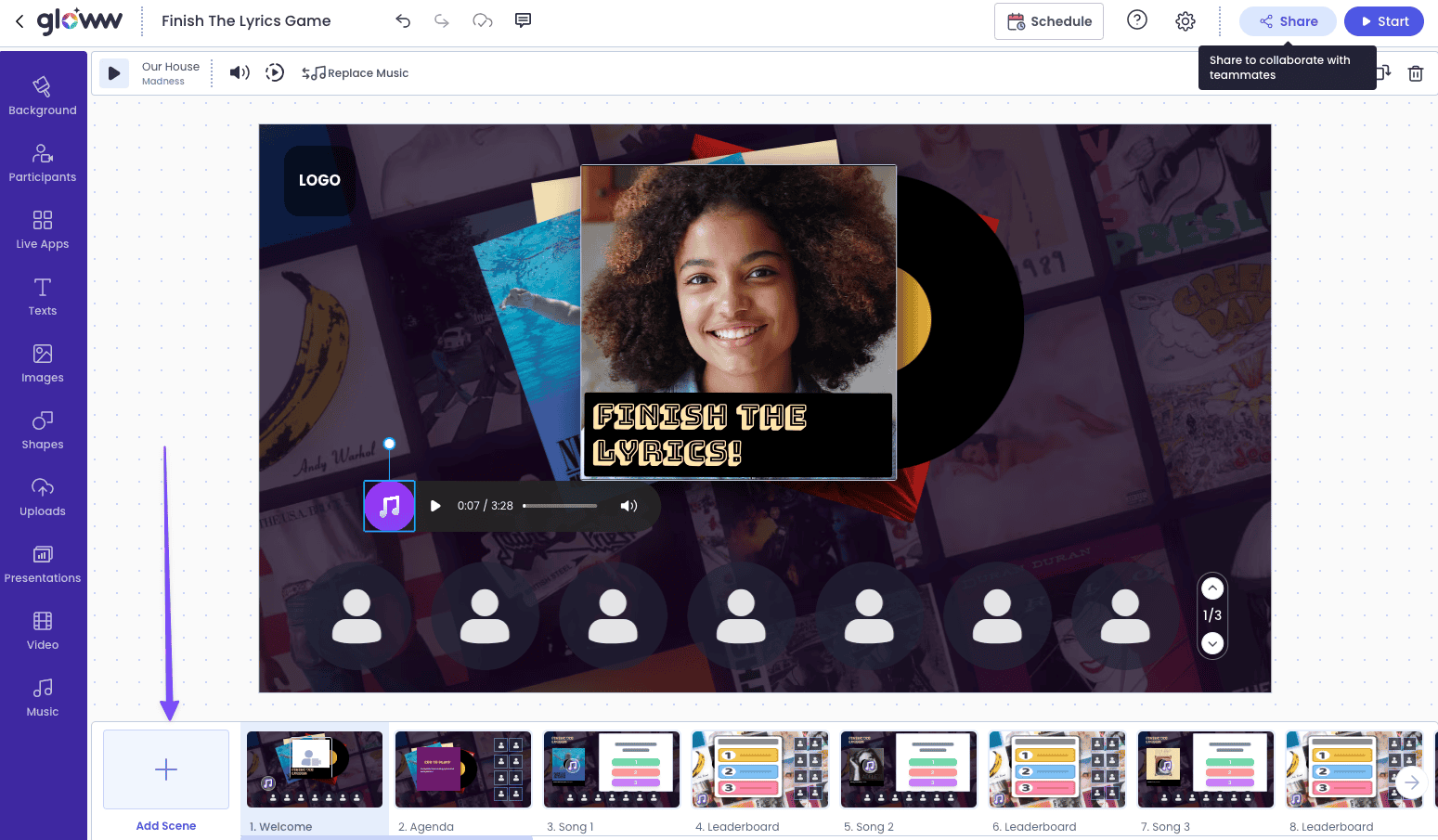
4. In the left toolbar, click on ‘Main Content’ and then select ‘YouTube Video’.
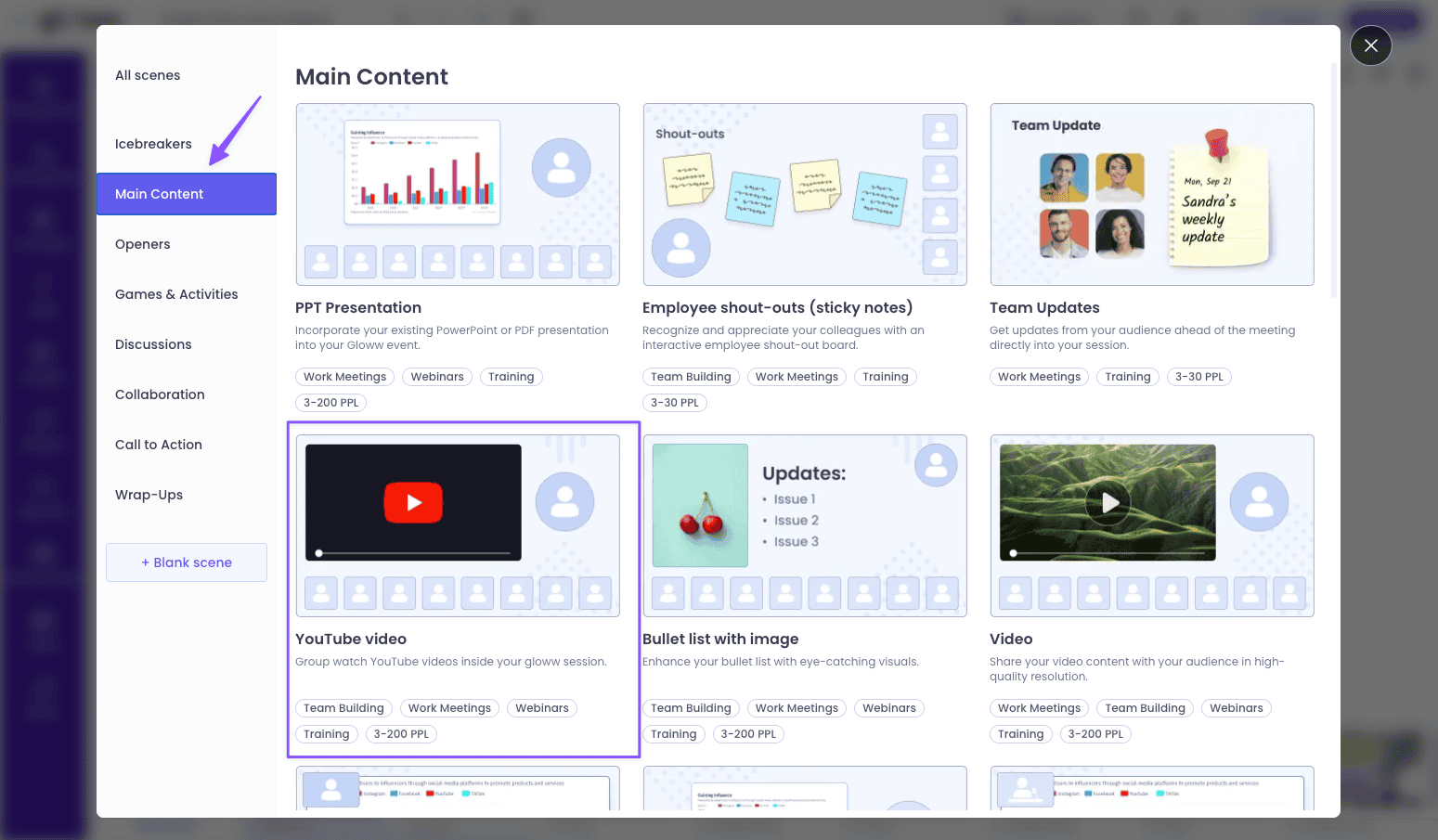
5. Paste any YouTube URL into the designated line YouTube app on your screen.
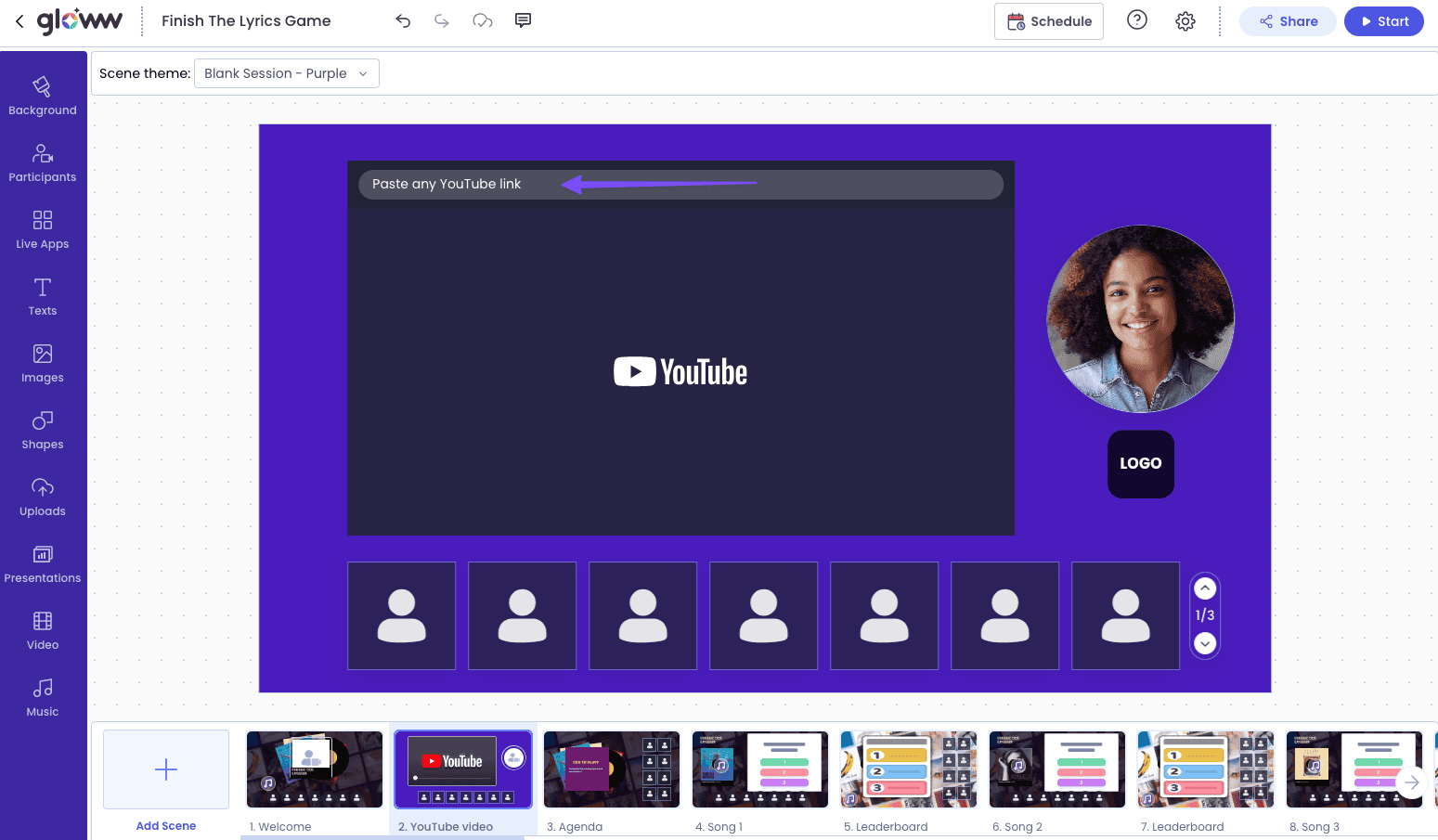
6. If you wish to create your own scene from scratch, you can add a YouTube App to it. Click on ‘Live Apps’ in the left toolbar then click the ‘YouTube Player’.

7. During the live session, your participants will see the YouTube video as presented.
Only the host have the YouTube video controls (play, pause, skip, full screen etc…).