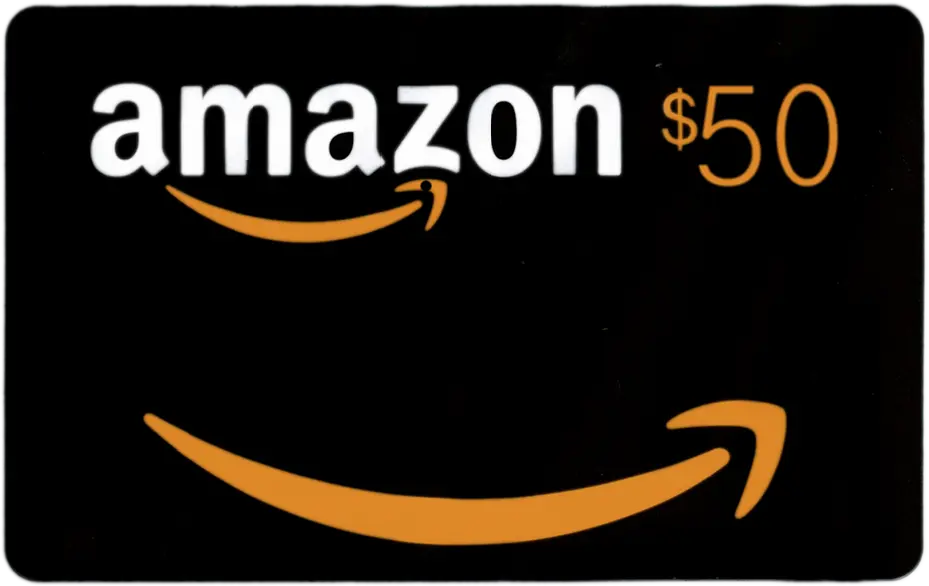Go to https://app.gloww.com and log in
1. Select the session you’d like to edit.
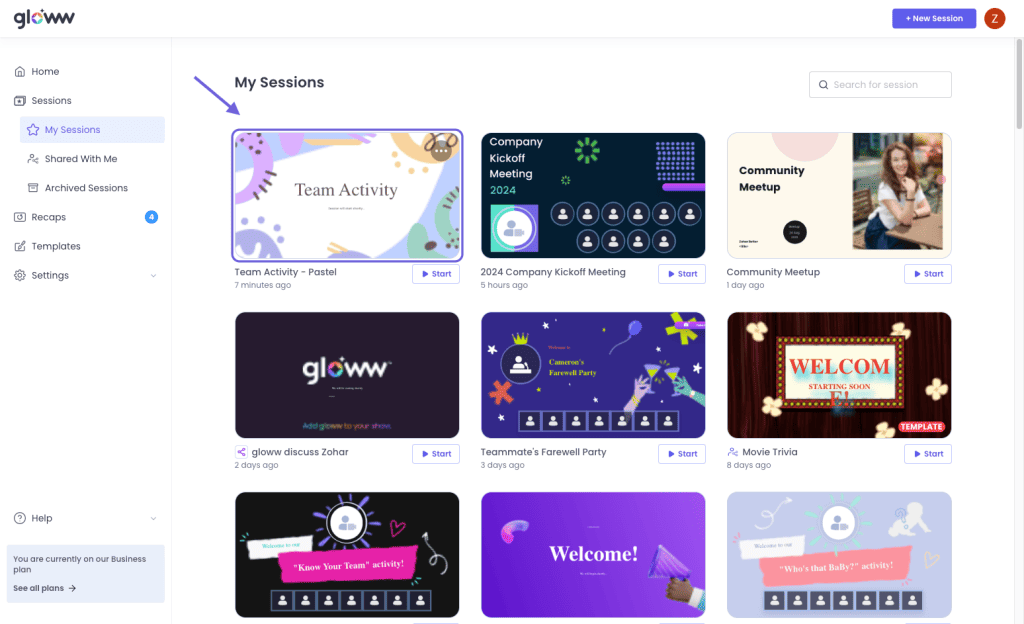
2. Choose the location on the storyboard where you want to add the scene with the presentation.
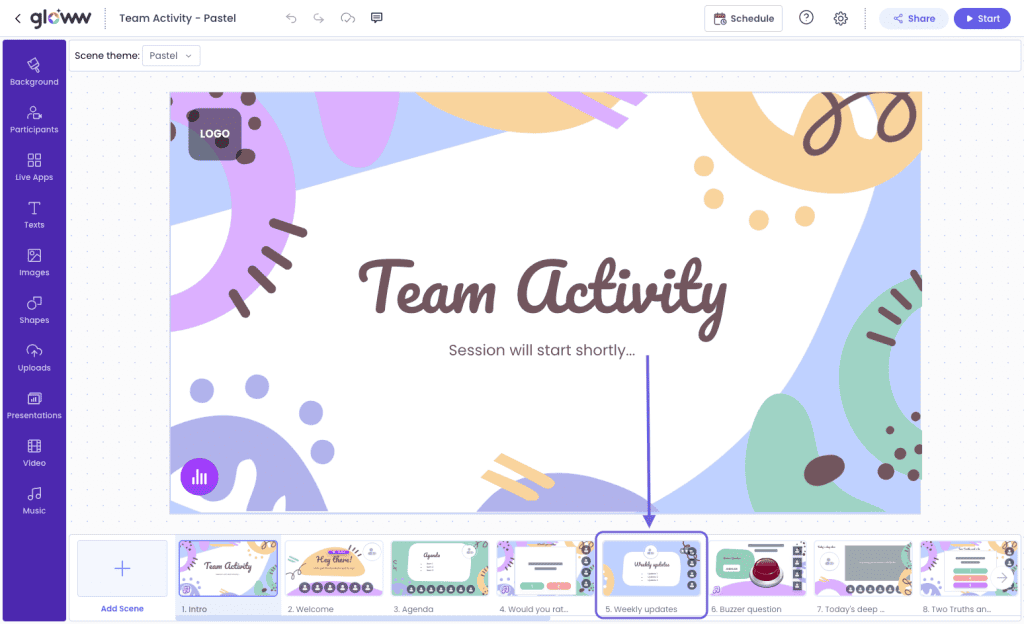
3. Click on ➕ ‘Add Scene’ button at the bottom left of your screen.
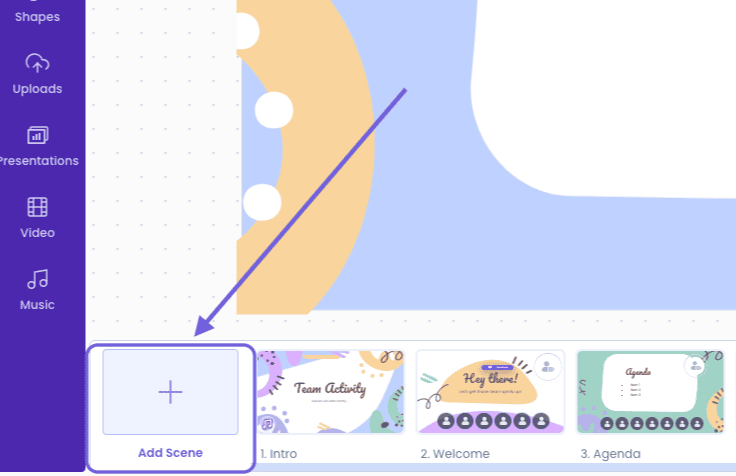
4. Click on ‘Main Content’.
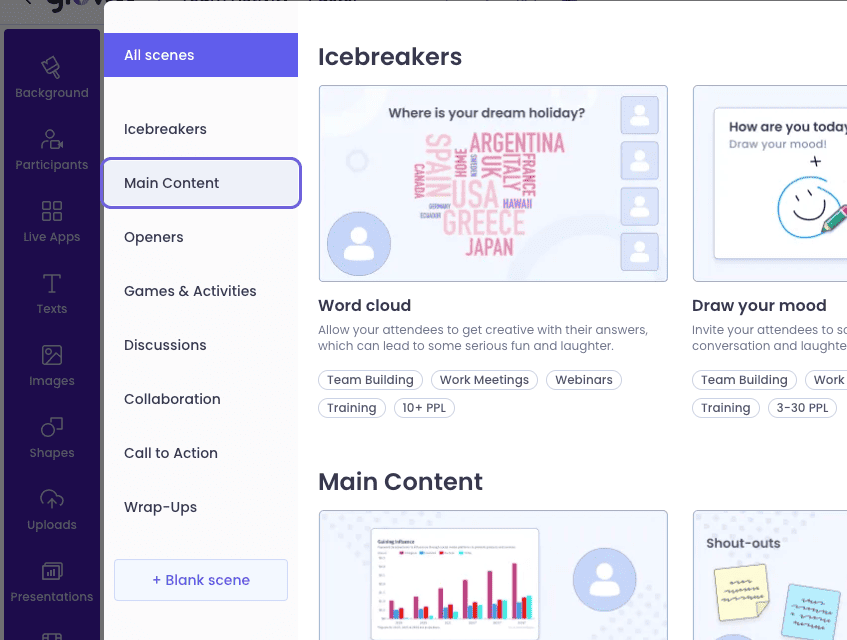
5. Click on ‘PPT Presentation’.

6. Click anywhere on the added presentation template.

7. On the top bar, click ‘Replace Presentation’ and choose PPT or PDF file from your computer.
Or
Drag a presentation from your computer.

8. Clicking the ‘Hide this slide’ button in the top right will omit this slide from the presentation in live mode.

ℹ️ Note: When live hosting the session: Move from slide to slide with the arrows or press the spacebar to advance to the next slide.