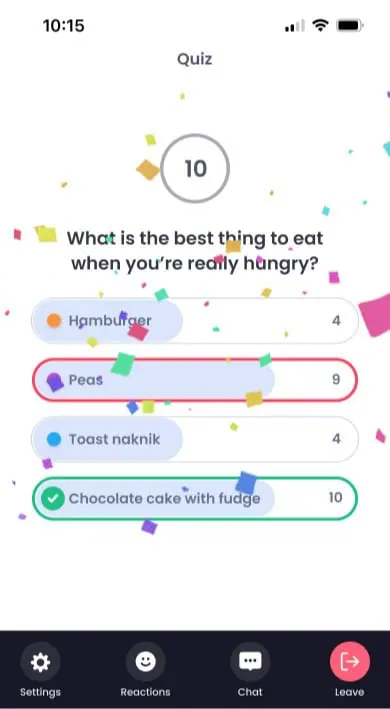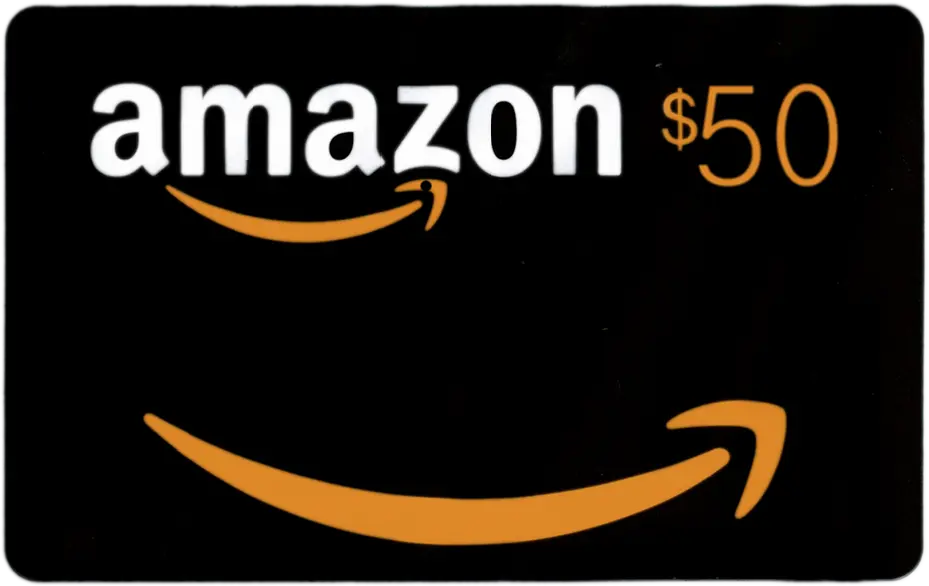Gloww’s Hybrid Mode enables including in-person participants in your session, allowing them to engage in interactive activities like quizzes, buzzer, polls and word-clouds from their personal devices while viewing the session content on the main screen. Follow these steps to set up your session:
1. Click the small arrow next to ‘Present’ in the top-right corner.

2. Select ‘In-Person Meeting’ and click ‘Present’ to enter in-person mode.

3. Connect to a display: Set up your room’s main screen or projector.
4. Share the audience window in full screen in the room’s main screen or projector

3. Alternatively, if you did not choose in-person mode or cannot see the audience window, you can always click on ‘Dual Display’ during the meeting to open the audience window.

5. Click on ‘Invite’ and than ‘Show in-person join instructions’ to display the joining instructions on the screen.

6. In-person participants can easily connect in three ways:
- Scan the QR code displayed on the screen with their smartphones.

- Visit gloww.us and enter a 6-digit passcode.

- Click on the invitation link sent in advance from a mobile device and select ‘Joining In-person?’ on the join screen.

7. In-person participants can participate in interactive activities on their personal devices without audio or video, while viewing the content on the main screen.