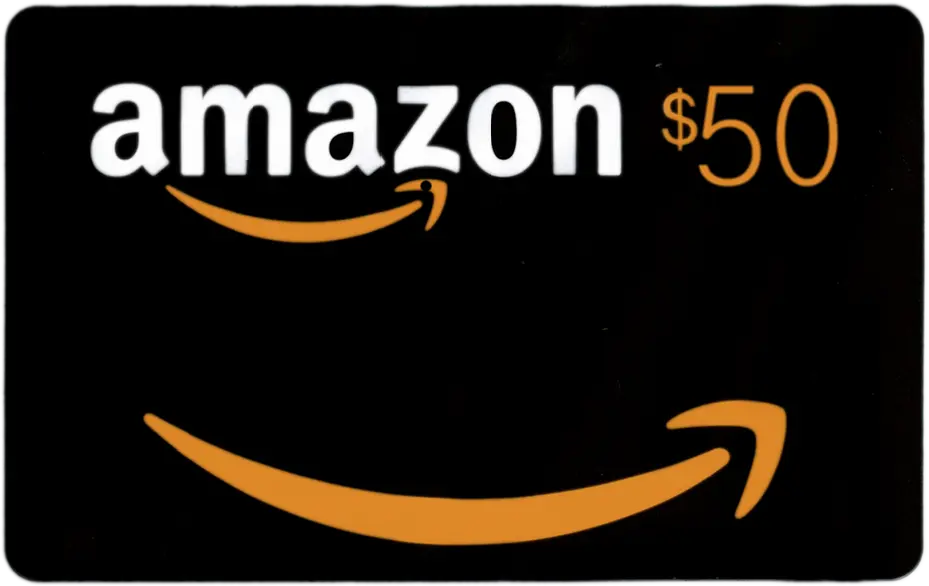During the live session:
Taking screenshots is available to all participants anytime during the live session. In some scenes you may also find a ‘Take a Photo’ app on the scene canvas. Both options have the same functionality.
1. To take a screenshot, click on the camera button on the right of the black bottom bar.

2. That’s it! Your screenshot is now ready to be shared or downloaded.