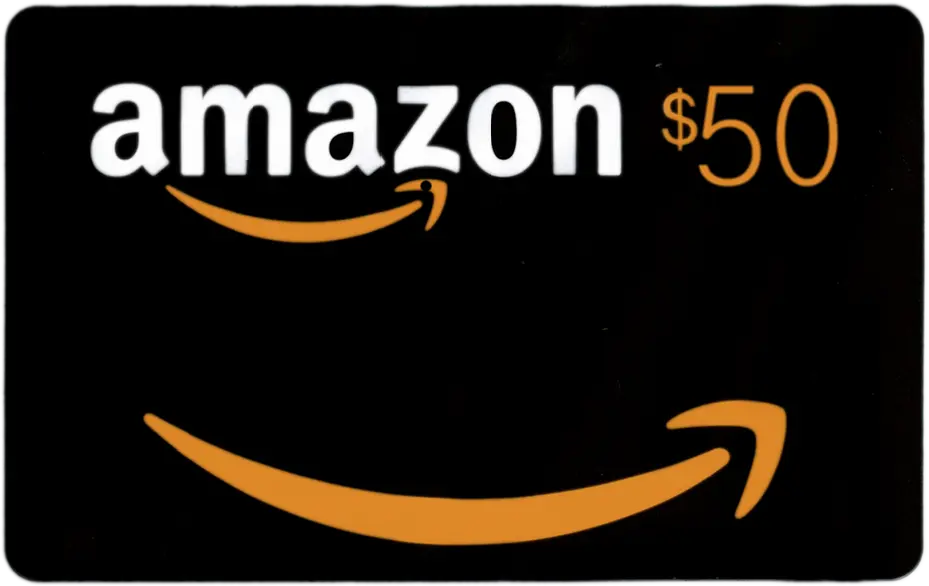One of the major benefits of a team account is a collaborative space where sessions can be shared, viewed and co-edited by all team members. Follow these steps to share a session with your team.
1. On the start page, hover over the session you with to share and click on the three dots on the right side.

2. Click on ‘Add Collaborators’.

3. Another way to enter the sharing settings: in the session editor, click on ‘Add Collaborators’ on the top right tool bar.

4. In the share settings, click on the ‘General access’ arrow

5. Choose your team to share the session with the entire team.

6. Sessions that were shared with the team will appear on ‘Team Sessions’ on the left toolbar.

Note: Only paid team members are able to co-edit a shared session, but all members are able to view sessions shared to the team workspace.