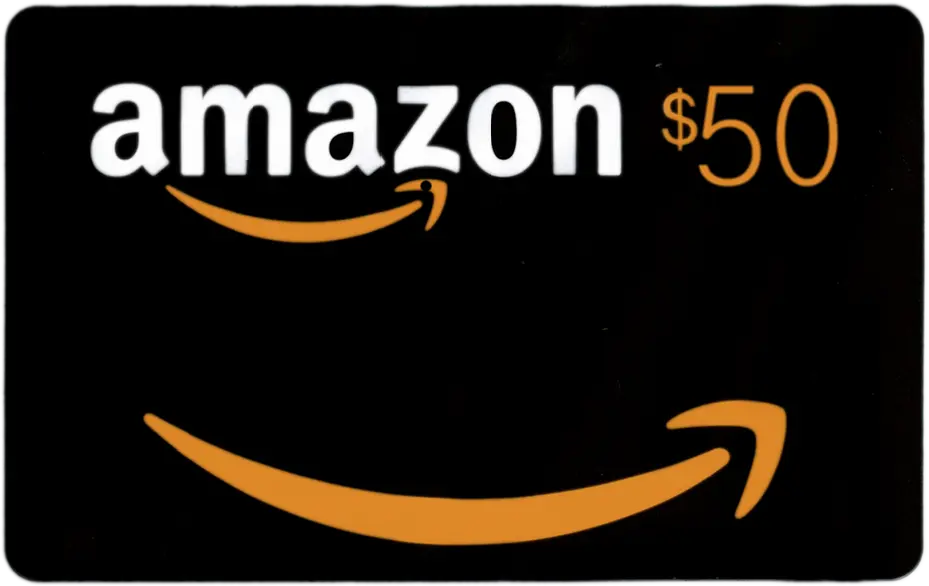1. Click on the small arrow above Gloww logo on center of the black bottom bar 2. You can now...
1. Start your live session by clicking on ‘Present’. 2. Click on ‘+ Invite’ on the right bottom black bar....
Virtual background and background blur allows your video to be shown without the messy background. It also allows you to...
During the live session: Taking screenshots is available to all participants anytime during the live session. In some scenes you...
Explore enhanced access controls for your Gloww sessions with three distinct options: Learn how to implement these options and customize...
During the live session: 1. Click the ‘Smiley’ button on the right of the black bottom bar. 2. Click on...
Gloww offers a variety of Ad-Hoc scenes that can be added during a live session 1. Click on the Up...
During the live session: 1. Click the participant’s image on the bottom black bar. 2. Click on the ‘Mute All’...
1. Click on ‘▶️ Present’ button on the upper right bar. 2. Enter your name, click on ‘Join’ and the...
1. During a live session: Click on Settings on the left lower black bar. 2. Click on the small arrow...
Gloww’s Hybrid Mode enables including in-person participants in your session, allowing them to engage in interactive activities like quizzes, buzzer,...
Gloww’s Hybrid Mode allows seamlessly including both in-person participants from a meeting room together with remote participants, offering vibrant and...
Gloww’s Hybrid Mode offers the flexibility to combine any video conferencing platform like Zoom, Teams, or Google Meet with Gloww...
Gloww offers a versatile set of features for hosting interactive sessions, whether you’re meeting in-person or remotely. With Gloww’s Hybrid...
Before you begin, ensure your meeting layout is set in the editor. Review all scenes, and when you’re ready to...